A complete listing of all outstanding invoices and their current information is available using this program option. Each vendor with outstanding invoices is printed listing each invoice separately along with a vendor total. At the end of the report, grand totals are printed for all vendors.
Function Key Explanations |
|
To view a list of existing data for that particular field |
|
To search for a particular vendor(s) according to given criteria To sort by certain criteria within the above F6 search To search with criteria that CONTAINS or STARTS WITH
|
|
To exit program |
|
Select Accounts Payable Menu>>Lists>>Outstanding Invoices.
Select the printer in which you will be using.
(Click on a field name for an overview. An asterisk (*) denotes required fields.):
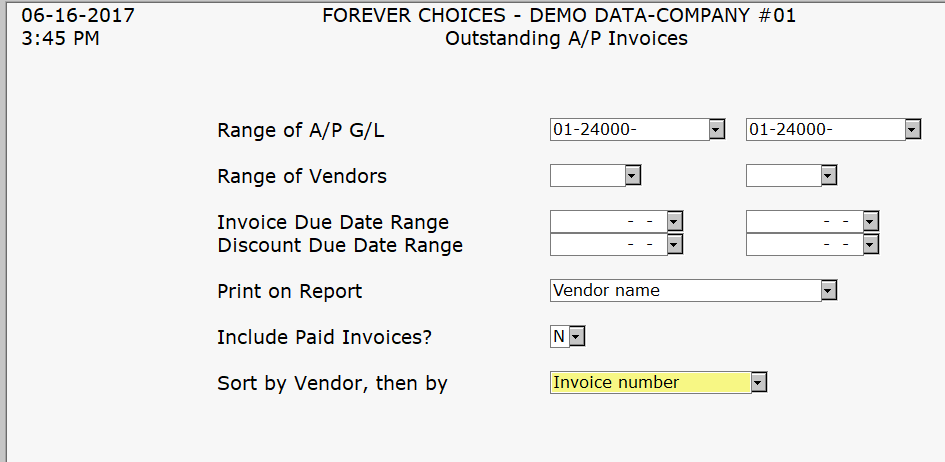
Include Paid Invoices? (Y or N)
Press ENTER when you are ready to continue.
The system will process and print the report as you have specified.
Verify Outstanding Invoice Information
(These steps should be followed when setting up a new system)
Select Accounts Payable Menu>>Lists>>Outstanding Invoices.
Enter the Enter Starting Division # & A/P G/L # (If Desired).
Leave the Vendor No. field blank. This will print a list of all the vendors you entered into the system.
Answer whether or not you would like to include paid invoices in your list of outstanding invoices.
Verify that you have entered ALL outstanding invoices correctly by comparing to your manual records.
You must next verify this report to the current balance on the financial statement from the General Ledger module that you have previously printed. Your goal is to reconcile the balances on both reports.
If you do not have the General Ledger module, you can reconcile the Outstanding Invoices list printout with your previous manual records.
If the reports/balances do not balance, you need to locate and correct the problem before continuing to the next step.