Select General Ledger Menu>>Reports
Select the Financial Statement according to the format you prefer. Each financial statement has basically the same information, just in different formats. Print each financial statement format to decide which format is best for you.
Once you have printed this report, verify that you have a balanced statement with the entries that have just been entered by comparing the statement to your manual records. The total assets should equal the total liabilities and net worth.
If there are any corrections to be made, refer to Enter Opening Account Balances.
Click on a format below for more information:
Financial statement - condensed Format
financial statement - eXpanded Format
financial statement - Prior Year & budget detailed
financial statement - prior year & budget summarized
Financial Statement - Condensed Format
This report is separated into two main sections: the financial statement balance sheet and the operating statement.
Select General Ledger Menu>>Reports>>Financial Statement - condensed
Select Custom or Default according to which control file you wish to print. CNH dealers will see a new format for CNH for the year 2011.
Select the printer or screen.
If you have multiple companies you will be asked to select the company(s) by highlighting them and pressing the SPACE bar. Press ENTER after making your selections.
If you have multiple divisions you will also be asked to select the division(s) by highlighting them and pressing the SPACE bar. Press ENTER after making your selections.
If you have multiple departments you will also be asked to select the department(s) by highlighting them and pressing the SPACE bar. Press ENTER after making your selections.
Complete this screen. (Click on a field name for an overview. An asterisk (*) denotes required fields.)
*Print Operating Statement Supplement Page? (Y or N)
*Print Absorption Rate Page? (Y or N)
|
Combined Accounts 64000-64199; 66400-67099; 68800-68999
Optional Page 3 is the supplement page. This will print the number of employees, if manually entered through General Ledger>>File Update>>P & L Analysis Figures, sales by employee.
Optional Page 4 is the Absorption Rate. This will print total parts and service profit, total expenses and absorption percent. The absorption calculation is total parts and service profit / total expenses X 100. Anything over 100 is profit percent, anything below 100 you are losing money.
When the report is generated and displayed through Print Preview there is an export to excel on the PDF viewer button
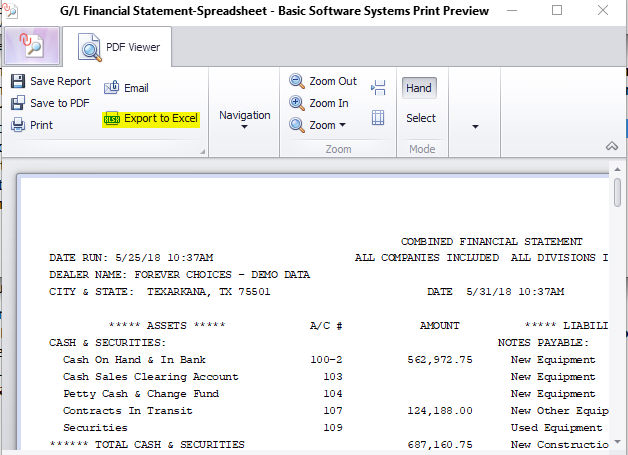
Financial Statement - eXpanded Format
This report is separated into two main sections: the financial statement balance sheet and the operating statement.
Select General Ledger Menu>>Reports>>Financial Statement - eXpanded
Select Custom or Default according to which control file you wish to print. CNH dealers will see a new format for CNH for the year 2011.
Select the printer or screen.
If you have multiple companies you will be asked to select the company(s) by highlighting them and pressing the SPACE bar. Press ENTER after making your selections.
If you have multiple divisions you will also be asked to select the division(s) by highlighting them and pressing the SPACE bar. Press ENTER after making your selections.
If you have multiple departments you will also be asked to select the department(s) by highlighting them and pressing the SPACE bar. Press ENTER after making your selections.
You have the option to NOT print zero balance expense accounts.
Complete this screen. (Click on a field name for an overview. An asterisk (*) denotes required fields.)
*(L)aser, (D)ot Matrix, (I)nkjet L, D or I:
*Number of Copies Desired (1-9)
|
Your report will print according to the criteria you entered.
Page 1 will print Assets versus Liabilities the following accounts are combined:
Combined accounts 10000-10299;13200-13599; 13700-13999; 14400-14999; 26400-26699; 26700-26899
Page 2 will print the 300/400 level accounts side by side, then the 500 level accounts. The profit and loss analysis is a manually entered through General Ledger>>File Update>>P & L Analysis Figures, the following accounts being combined:
Combined Accounts 64000-64199; 66400-67099; 68800-68999
Page 3 and 4 will print detailed expense accounts including departmental accounts.
Financial Statement - Prior Year & Budget Detailed
This report prints all of your General Ledger accounts using the descriptions that you have entered into your Chart of Accounts. To a certain extent, you may customize the way this report prints.
Select General Ledger Menu>>Reports>>Financial Statement - Prior Year & Budget Detailed
Select the printer or screen.
If you have multiple companies you will be asked to select the company(s) by highlighting them and pressing the SPACE bar. Press ENTER after making your selections.
If you have multiple divisions you will also be asked to select the division(s) by highlighting them and pressing the SPACE bar. Press ENTER after making your selections
If you have multiple departments you will also be asked to select the department(s) by highlighting them and pressing the SPACE bar. Press ENTER after making your selections.
Complete this screen. (Click on a field name for an overview. An asterisk (*) denotes required fields.)
|
*SUMMARIZE
P&L ACCOUNTS ON 1ST *SEPARATE P&L ACCOUNTS BY DIVISION? (Y or N) *PRINT ADDITIONAL REPORTS FOR EACH DEPARTMENT WITHIN EACH COMPANY/DIVISION? (Y or N)
*ENTER THE PERIOD ENDING DATE (MMDDYY)
*PRINT COMPARATIVE BALANCE SHEET? (Y or N) *PRINT SUMMARY BALANCE SHEET? (Y or N) NOTE: A FULL OR SUMMARY BALANCE SHEET IS PRINTED WITH ANY OPTION SELECTED. |
Your report will print according to the criteria you entered.
Page1 prints all assets in detail
Page 2 prints all liabilities in detail
Page 3 prints all sales and cost of sales vertically, it then starts printing the expenses
Page 4 Completes the printing of the expenses, then prints the 500 level other income accounts, then the 500 level other expense accounts
If the comparative balance sheet was selected, it will print a summary of assets by total cash & securities; total receivables; total inventories; total prepaid expenses, total fixed assets, total other assets. It will also, print a summary of liabilities by total notes payable, total short term liabilities, total accounts payable, total accrued liabilities, total long term liabilities and total net worth.
This report also has the option to export to excel from the PDF viewer button
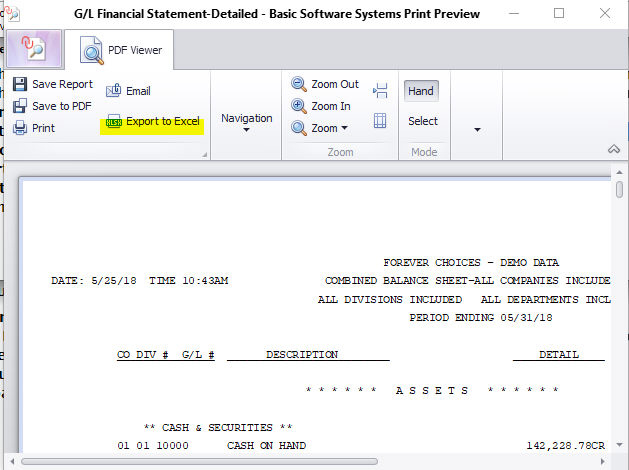
Financial Statement - Prior Year & Budget Summarized
The only difference between the Prior Year & Budget Summarized and the Prior Year & Budget Detailed is found in the P&L statement. The Detailed Report includes a breakdown of the profits and losses for each category.
Select General Ledger Menu>>Reports>>Financial Statement - Prior Year & Budget Summarized
Select the printer or screen.
Complete the screen according to how you would like your report to print.
*PRINT PRIOR YEAR COMPARISON Y or N :
*PRINT BUDGET AMNT COMPARISON Y or N :
*ENTER THE PERIOD ENDING DATE (MMDDYY) :
|
The range is company range and you can print all, one or a combination. Your report will print according to the criteria you entered.
Page1+ prints all assets in detail even those with a zero balance, there is no option to ignore zero balance accounts.
Page 2+ prints all liabilities in detail even those with a zero balance, there is no option to ignore zero balance accounts
Subsequent pages are a P&L (Profit and Loss) Statement
P&L Calculation
Sales
Cost of Sales
Gross Profit Total
Total Expenses
Net Operating Profit
(Gross Profit Total - Total Expenses)
Other Income
Other Expense
Net Profit/Loss (Net Operating Profit + Other Income - Other Expenses)