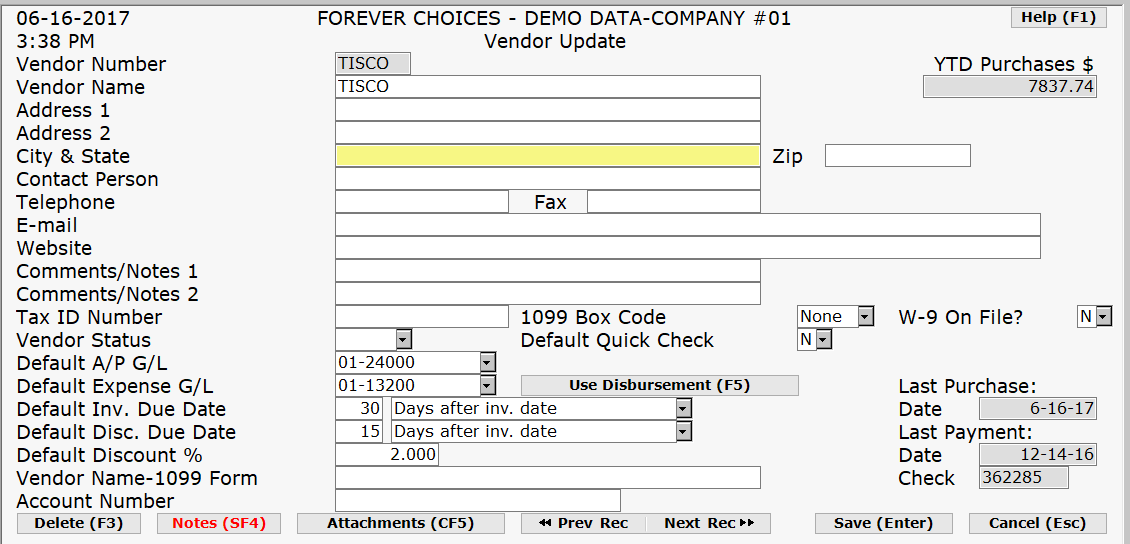
Function Key Explanations |
|
To view a list of existing vendors
To access or add vendor notes |
|
To search for a particular vendor(s) according to given criteria To sort by certain criteria within the above F6 search To search with criteria that CONTAINS or STARTS WITH |
|
To go to previous vendor record |
|
To go to next vendor record |
|
Clear field |
|
Exit screen |
|
Select Accounts Payable>>File Update>>Vendors
Type in the *Vendor Number and press ENTER.
You will be prompted to Add the vendor. Choose YES and press ENTER.
Complete this screen. (Click on a field name for an overview. An asterisk (*) denotes required fields.):
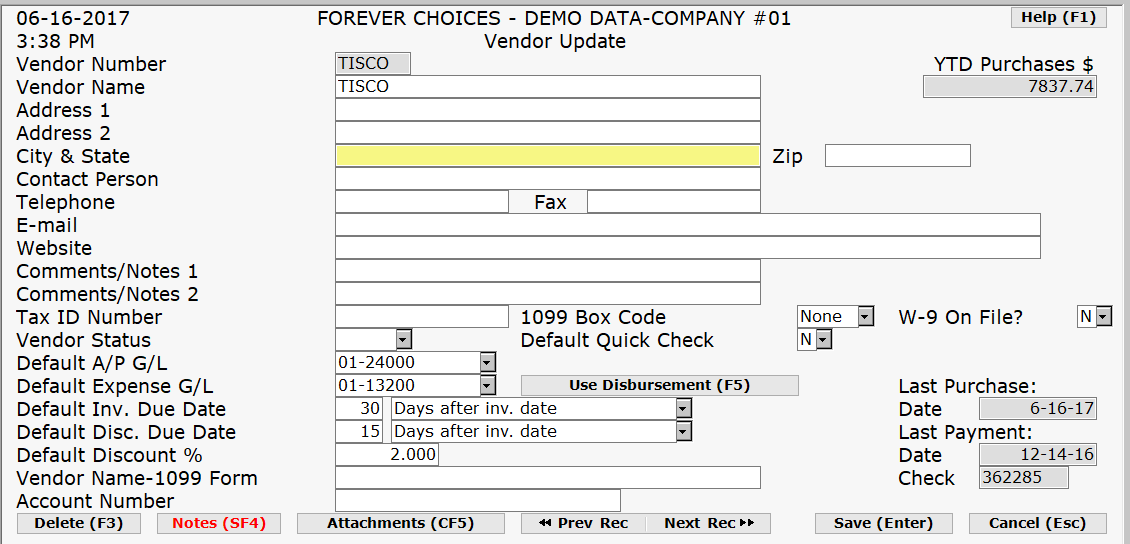
Press ENTER to save new or modified information.
You may enter another vendor or press Esc or F9 to exit this program.
NOTE: On the Vendor master file Disbursement. If you keep entering it expands to allow up to 24. Notes cannot be deleted after 24 hours
Type in the *Vendor Number and press ENTER.
You may view or change information for an existing vendor at this time.
Verify the information is correct.
If it is not correct and you want to edit this record further, press ESC or F9. If the information is correct, simply press ENTER again.
You may view or change another existing vendor record or press F9 to exit the program.
Type in the *Vendor Number and press ENTER.
Press F3 to delete the vendor record.
If you are sure you want to delete this vendor record, select Yes and press ENTER. If you do not want to delete this vendor record, select No and press ENTER.
You may delete another existing vendor record or press F9 to exit the program.