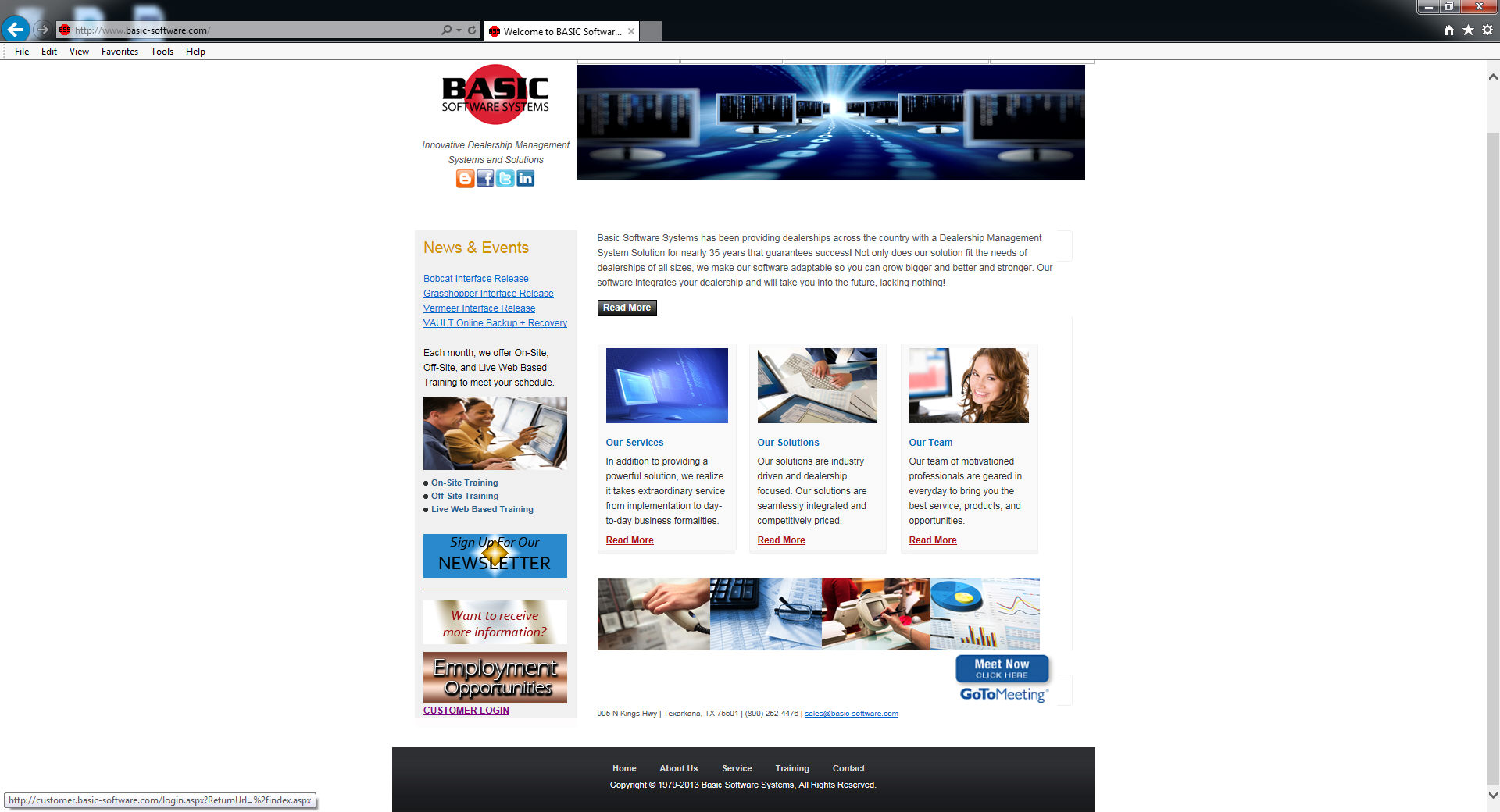
You want to begin by accessing Basic Software's web site and logging into the customer login at the lower left of the screen, using your pre-assigned login and password.
http://www.basic-software.com/
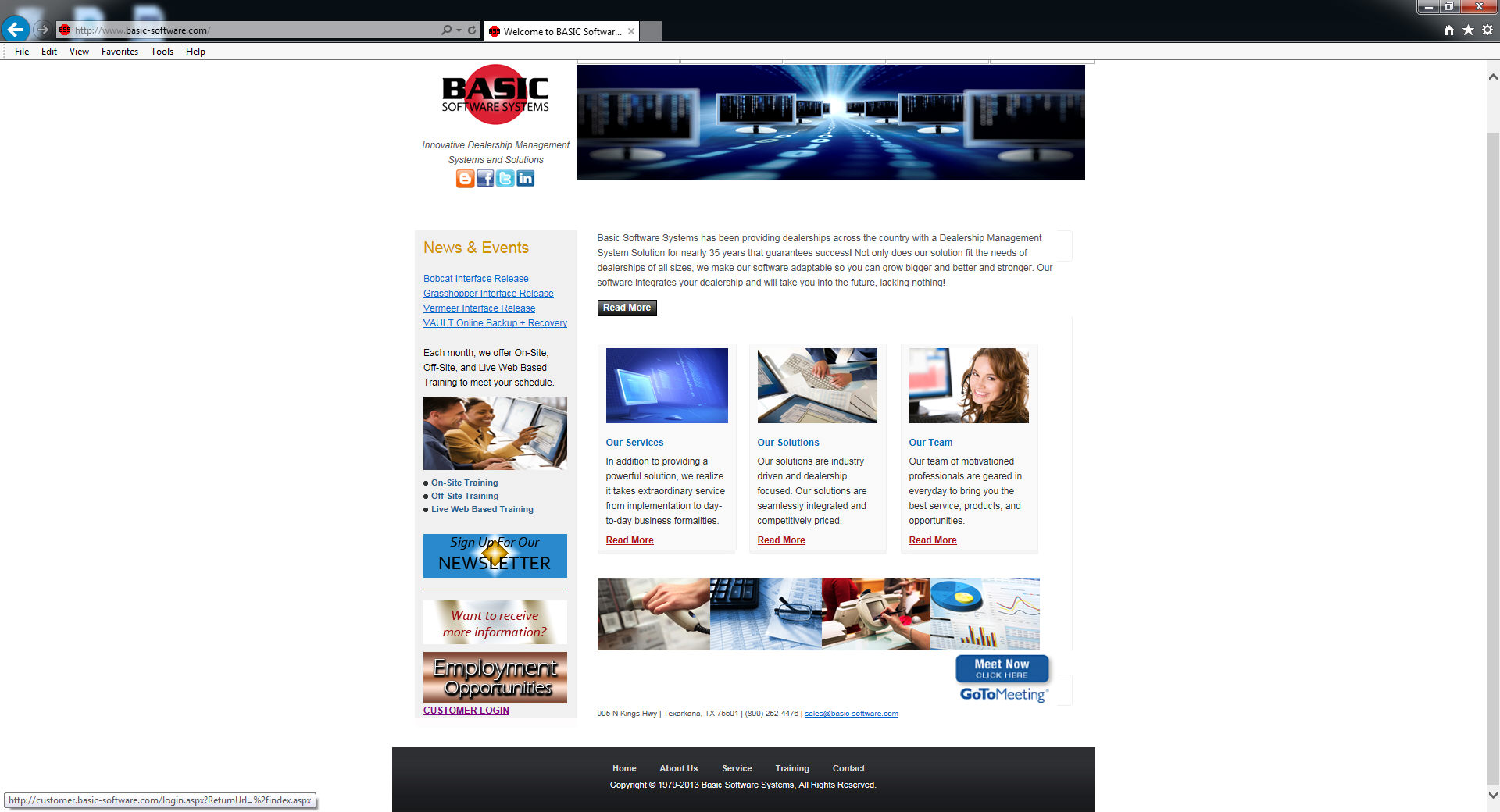
Once logged in be sure you add all price books that you will need under the PBconnect Option.
Changing Manufacturer/Supplier Code
Each individual price book file has a unique file name on your system. It is identified by a prefix shown on your price book memo form. If the prefix for each manufacturer listed on your price book memo form does not correspond to the manufacturer/supplier code assigned you will need to add this code from within the mfg supplier file.
You can automate the price book download
Setting Up a Scheduled Task for PBConnect
This will set up a daily scheduled task to automatically check for newer price books.
In Windows, go to Start>>Programs>>Basic Software Systems>>Utilities>>Setup Scheduled Task for PBConnect.
Enter the time desired.
Click Create Scheduled Task.
Install New Price Book Manually from Internet using PBConnect
The PBConnect download feature allows dealers to download parts pricing via online when the manufacturer releases them. If you need more information on accessing the PBConnect download, contact a BSS Support Technician.
Make sure that all users have closed and exited the Basic Software Business System. (This process will take a minimum of 30-60 minutes to complete, depending upon the speed of your internet connection.)
From the Equipment Dealer System menu, choose Parts Inventory Menu>>Processing>>Price Book Processing>>Install New Price Book>>From Internet.
A window should appear that will show which price books are ready to be downloaded. Make sure there is a check mark beside the price book(s) you wish to download.
Click on Download & Install Selected Price Books.
Once the process has finished, verify the price book installation was successful by going to Parts Inventory>>File Update>>Price Book Lookup.
It is possible updating prices may be a two step process if the price book does not contain either a list or cost price. Update the list or cost price first then update parts inventory from the price book.
If that is the case you may have more than one price book alert for a manufacturer.
Apply the new pricing to your inventory using Parts Inventory>>Processing>>Price Book Processing>>Update Parts Inventory from Price Book.
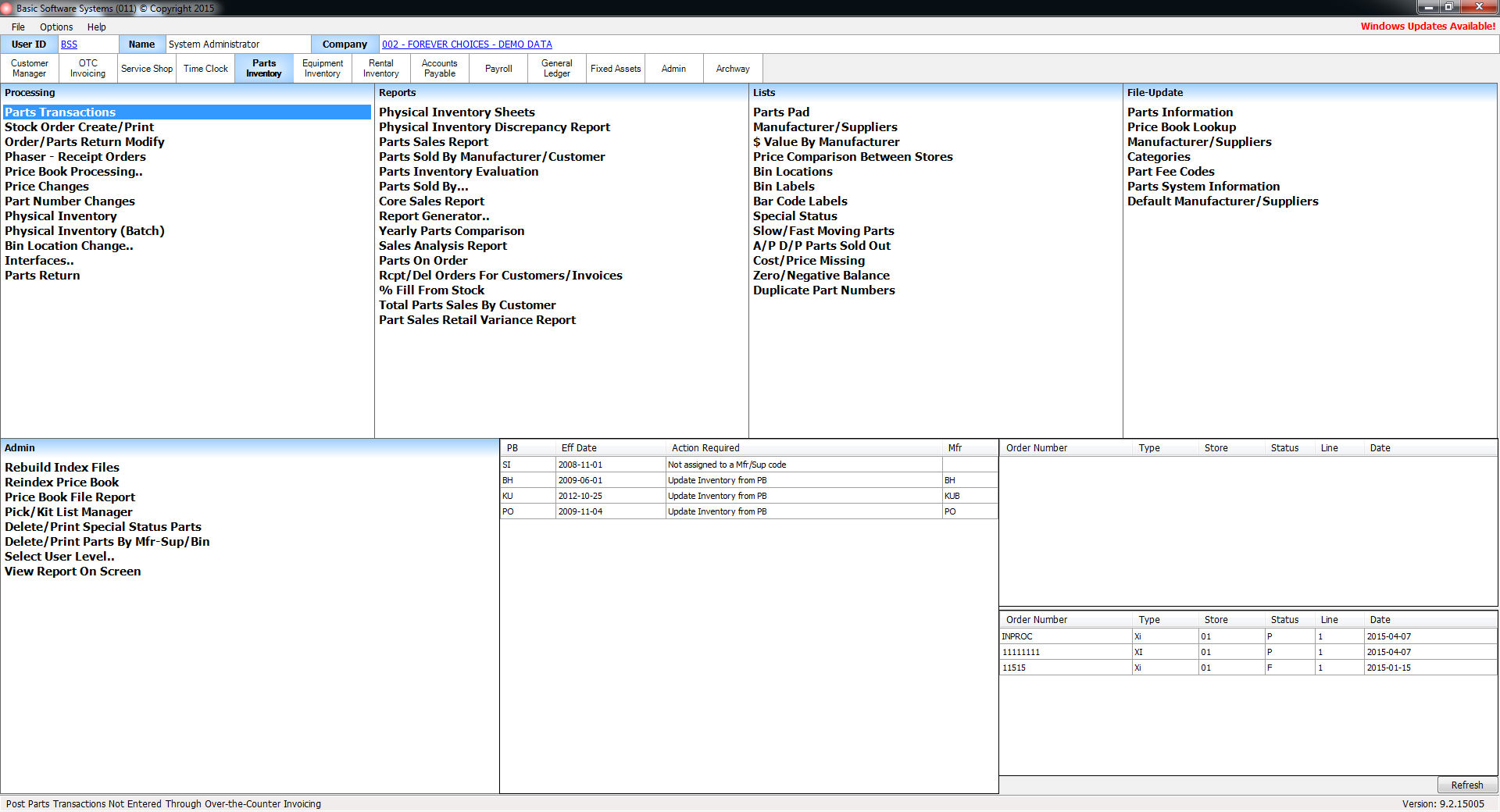
|
After the download and before you apply to your inventory, you may see a message on your Parts menu alerting you to update your inventory. This message will go away after you have completed this process. |
Select Parts Inventory Menu>>Processing>>Price Book Processing>>Calculate Cost Based on % of List or click on the alert from the menu
Choose Price book.
Complete the screen. (Click on a field name for an overview. An asterisk (*) denotes required fields):
This program will calculate the cost as a percentage of the list price on the price book you select.
|
|
|
Example: Enter 80 if you wish to cost each part at 80% of the list.
|
|
|
Continue Calculate Using Cost Abort |
Press ENTER.
The system will then update the price book.
Next, update your Inventory by choosing Update Parts Inventory from Price Book.
Select Pats Inventory Menu>>Processing>>Price Book Processing>>Calculate List Based on % Over Cost
Choose Price Book.
Complete the screen. (Click on a field name for an overview. An asterisk (*) denotes required fields):
This program will calculate the list price as a percentage over the cost on the price book you select.
|
|
|
Example: Enter 15 if you wish to price each part at 15% over the cost.
|
|
|
Press ENTER.
The system will then update the price book.
Next, update your current inventory by choosing Update Parts Inventory from Price Book.