Select General Ledger Menu>>File Update>>Recurring Entries File.
If no group exists you will be prompted to add one. If a group already exists you may add one by pressing F4 to Create New Group. Groups are transactions that are similar. Example: You may wish to create a group entitled Vehicles for your automatic bank drafts on company vehicles.
Enter your Group Name and press ENTER.
When your RECURRING ENTRIES EDIT GROUP screen appears press ENTER to add your transaction.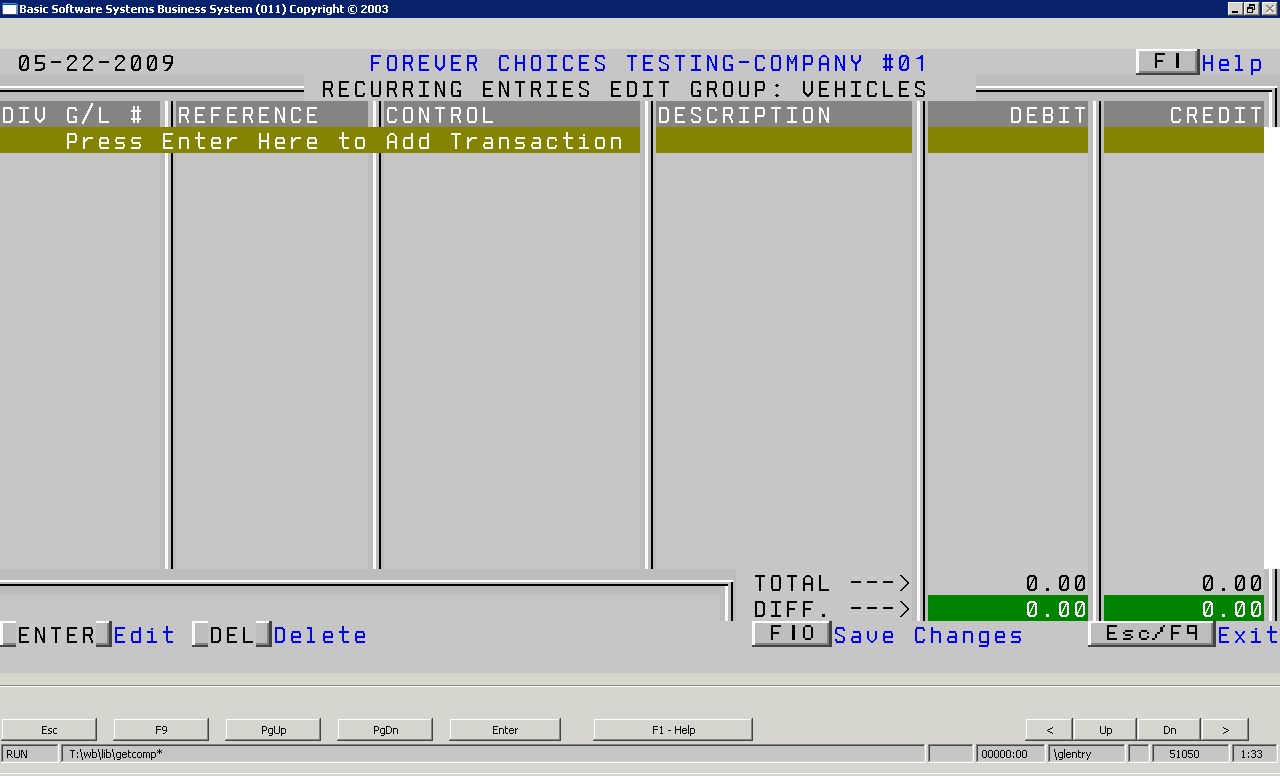
You will see an EDIT DETAIL LINE screen.
Complete this screen. (Click on a field name for an overview. An asterisk (*) denotes required fields.)