
This option provides one way of receiving payments from customers, and non accounts receivable monies and recording them to the General Ledger.
You can do this from either of these two locations:
Select Customer Manager Menu>>Processing>>Cash Receipts/Deposits
Select General Ledger Menu>>Processing>>Cash Receipts/Deposits
Complete this screen. (Click on a field name for an overview. An asterisk (*) denotes required fields.)

If the information is correct, press ENTER to continue to the next screen. If it is not correct, press Esc to make changes.
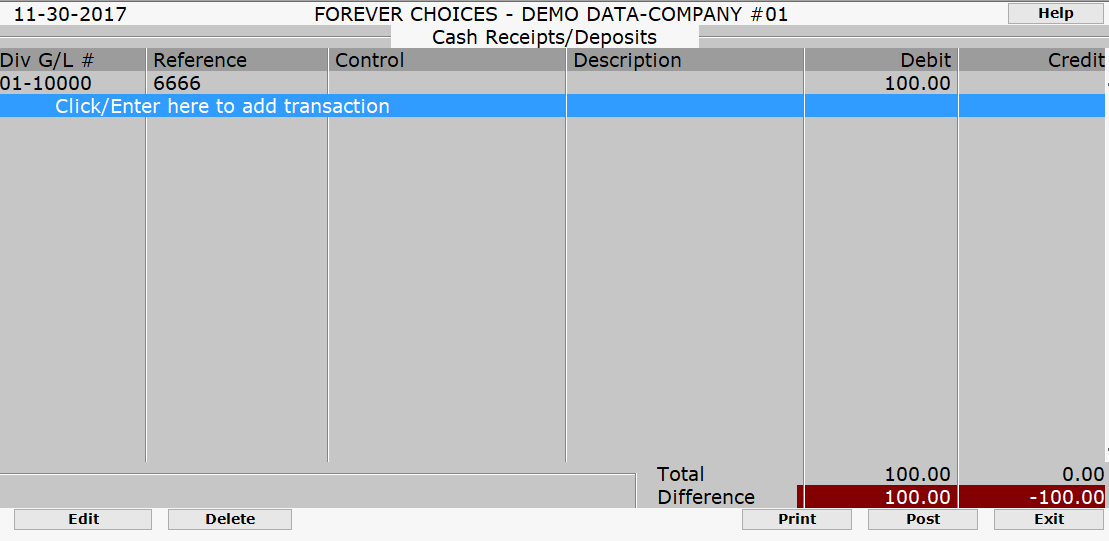
When your CASH RECEIPTS screen appears press ENTER to add your transaction.
Press ENTER to add a new transaction
Defaults to account 11100 this may be changed.
Repeat 6-7 until all details are entered.
Verify all the information is correct. Your total debits and TOTAL CREDITS should balance at the bottom of the screen with a zero amount in the DIFFERENCE fields.
If the information is correct you can:
Press F8 to print the transactions you entered.
Press F10 to post to the General Ledger.
If it is not correct you can:
Highlight the transaction and press ENTER to make changes.
Delete an entire transaction by highlighting the line and pressing DELETE.
Once you have posted to the General Ledger, you may enter another cash receipt or press F9 twice to exit the program.
When you exit the program an edit list will print listing all the entries made to the General Ledger.
|
The F8 print key listed at the bottom will print an edit list based on the entries you have made so far. This can be used when you are interrupted and lost your place or if you want to double check your entries as you go. |